by
Laura Huff
| Apr 08, 2016
Adding a new animal photo to your Hired Hand website is a quick and easy process. Watch the video at
this link for a refresher on the fastest way to add a new image.
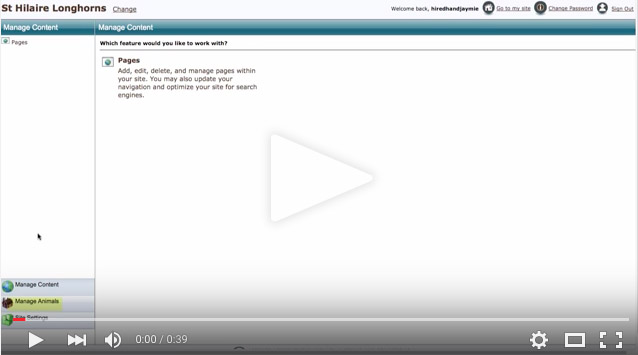
Below the steps are listed for an additional reference.
1. Click on “Manage Animals”.
2. Click on “My Animals”.
3. Select the animal.
4. Under the “Animal Options” choose “Photos”.
5. Click on “Add a Photo to Inventory”.
6. Click on “Browse…”.
7. Select the photo from your files and click on “Choose”.
8. Click on “Upload photo to web site”.
9. Add the name of your ranch or another photographer next to “Courtesy Of”.
10. Fill in any other information you would like attached to the image.
11. Click on “Save”.
Have questions? You can always contact Hired Hand for additional help by
email or by calling 888-287-8554.